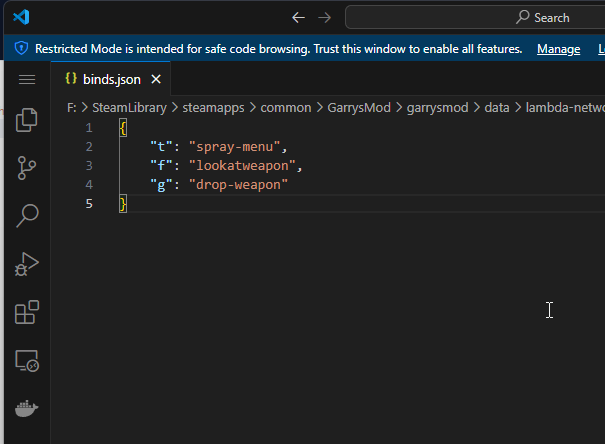Introduction
As Garry's Mod is very limited when it comes to customisations of certain aspects of the game, we have had to re-create some engine features ourselves.
We would like to have as many of the features easily available to players as possible, as such certain functionality such as weapon inspecting and graffiti required the user to make a bind manually, with this update, this is no longer the case.
We have recently introduced a new key binding system in the Halloween 2024 Update.
My Key Bindings are not working
There are two reasons that key bindings are not working, these are:
- You have a bind for the key already using the engine
- The functionality is not implemented in the gamemode you're playing
If you have already binded a key using the base game, you will see the following in console:

If you wish to use the new bind system, you will need to unbind the key via the console or Garry's Mod Options menu, for example:
unbind f
Available Key Binds
As of right now, the following custom binds are enabled.
- Graffiti Menu - Default [T]
- Weapon Inspect - Default [F]
- Drop Weapon - Default [G]
- Buy Menu - Default [B]
- Change Teams - Default [M]
All gamemodes support the Graffiti Menu and Weapon Inspecting, however weapon dropping, buying and Team UI is dependant on the gamemode itself. For example, weapon dropping is not enabled on Arms Race.
Changing Key Binds using the UI
To change the default keybinds using the User Interface, type !options in chat
Click on "Key Bindings".
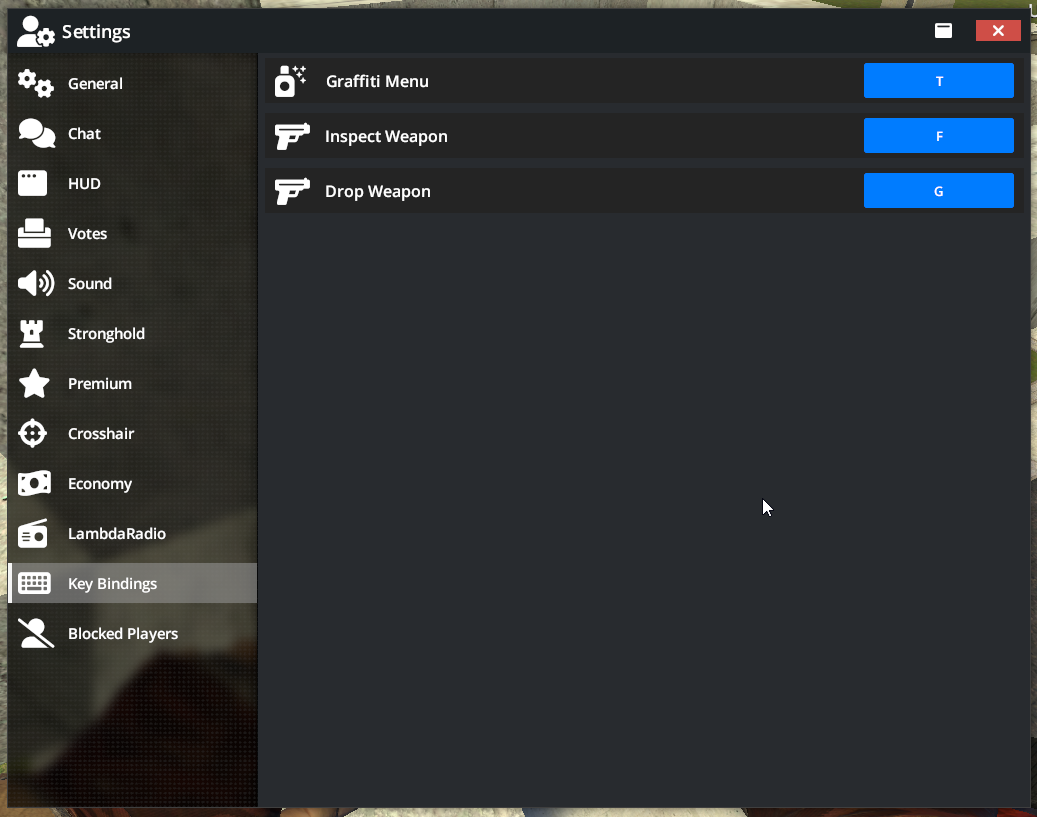
Simply click on the blue button to change the keybind, or press ESC to cancel changing the keybind.
Changing Key Binds using the Config File (Advanced)
If you prefer, you can change the keybinds file directly.
Simply go to your Garry's Mod Installation Directory and then go to garrysmod\data\lambda-networks-data\cfg
Open the binds.json file