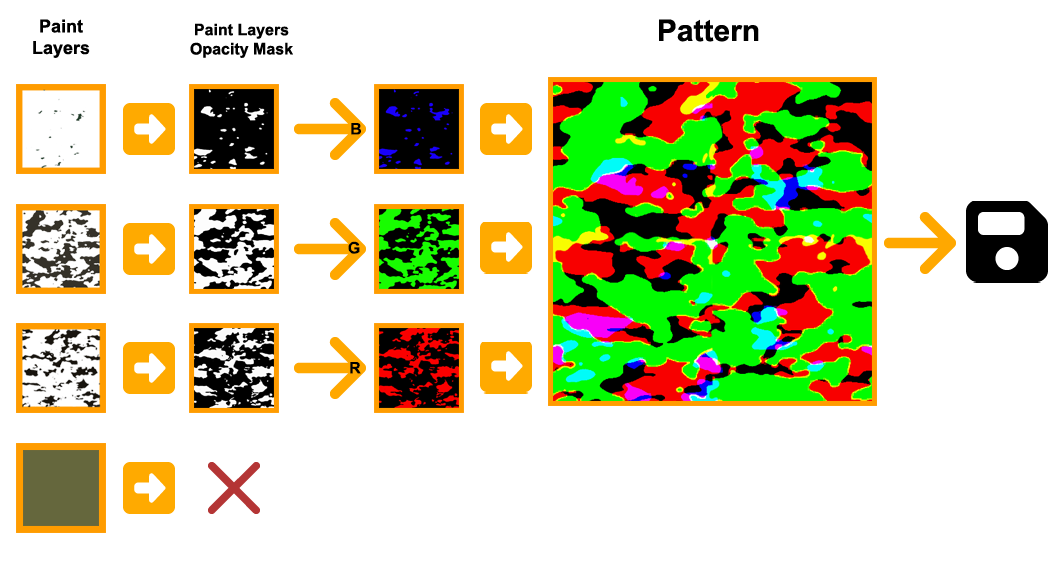Introduction
You can add variety to your weapon finish by using a pattern.
Unlike with custom paint styles where you would have to design a finish by painting over the weapons UV Map, patterns are much more simpler to author and allow thousands of different and unique variations, however unlike custom finishes, your pattern will only apply to certain parts of the weapon, which is different depending on the finish style.
The patterns used in the Spray-Paint, Hydrographic, Anodized Multicolored and Anodized Airbrushed styles all have the same basic properties. Each style can use up to four colors.
The pattern is applied one layer at a time, starting with a base coat that covers all paintable areas of the weapon.
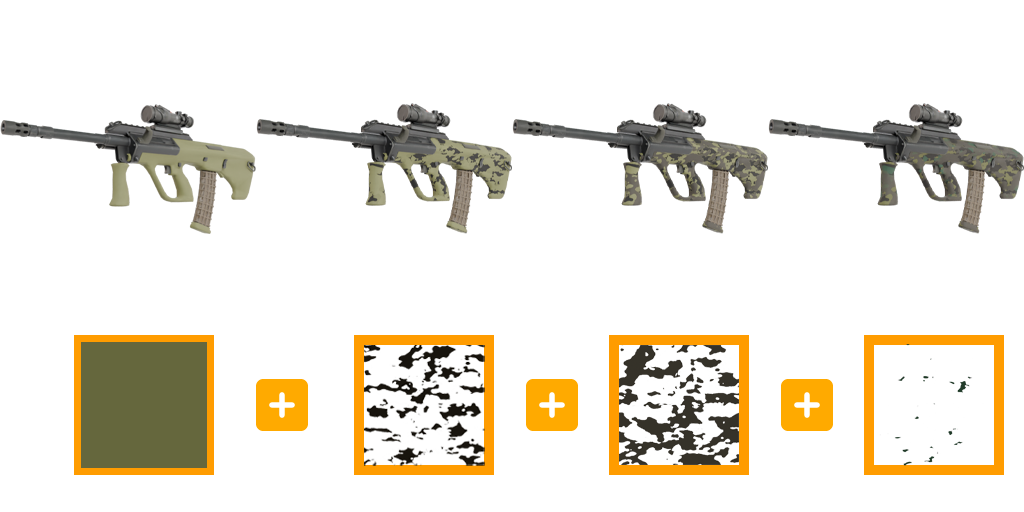
Colour images are normally stored in red, green and blue channels that combine to represent a large range of colour values.
While with Garry's Mod we have to pre-bake patterns to their colour values, we also keep the original so that patterns can be re-used in the future with different colours and configurations.
We take part of the RGB channels to store three seperate images. The final result is a bit bright and hard on the eyes, but this is for re-use later.
Important: Make sure you copy the opacity of each layer in to the RGB channel of the new image. The base coat is not included.
Experiment with colour harmonies
Try different colour combinations with your pattern to see what works. The same pattern can be reused with different colours to create a new finish.
- Color 0: Base Coat
- Color 1: Red Layer
- Color 2: Green Layer
- Color 3: Blue Layer



Pattern Application Methods
As we do not use a custom shader in Garry's Mod, all patterns are applied to the weapons UV map.
Even if the pattern is being applied to a specific area of the weapon model, the pattern will still overlay the model UV even if it's not seen on the final result.

Scale
Paint kits that use patterns need to define a scale. This is 1.0 by default, however you may need to adjust this based on a few factors.
Firstly you will need to define a default scale, this will be based on trial and error.
If you plan to use your pattern on multiple weapons (e.g AWP, P250 and a knife) you may need to specify different scales for each weapon you are targeting.
Increasing the scale repeats the pattern. Since the weapons are all different sizes, a paint on a large weapon will have correspondingly large features and a paint on a small weapon will have very tiny features. We fix this by further modifying the scale per-weapon.
In this example below, the AWP uses a Pattern Scale of 4.0 while the Five-SeveN uses 2.0, and on both the pattern is consistent between the two


Randomisation
All paints specify ranges for offsets and rotations. On application, random values are chosen within those ranges so that each application is unique.
You can specify the minimum and maximum values for:
- X Offset
- Y Offset
- Rotation
We encourage the creation of patterns where the full range for X, Y and rotations are kept at the defaults to ensure each created item is unique, however this is entirely up to you, and we do not accept/decline pattern based skins based on this factor.
Repeatable
When creating patterns, you should ensure that your pattern is repeatable on all four sides. You can use a tool like VTFEdit to confirm by using the "Tiling" feature.
Patterns that do not repeat and have seams are unlikely to be accepted.