Download Lambda SDK
Firstly, make sure you have installed the Lambda SDK.
If you have not done this, you can do so by going here: https://lambda.tf/downloads/category/2-content-creation/file/3-lambda-sdk
Please also read up on the basics of using Lambda Citadel (Part of Lambda SDK) https://lambda.tf/docs/3-content-creation/article/13-introduction-to-lambda-citadel
Create your Paint Kit Metadata
To start, you will need to create your Paint Kit Metadata file.
This can be done using a web browser via the Content Creation Portal
This supports weapons, knives and gloves. Simply follow the on-screen wizard and once completed, you will download a .lambda_paint file.
You need to include this with your Citadel project.
Gather your assets for Citadel
Citadel brings all of your assets together for pubishing in one simple file container.
For Weapon, Knife and Glove paint kits, there are three category of files:
- Materials - This is where you put your finalised materials in VTF format
- Source - This is where you include your source materials such as a PSD or project file, this is required.
- Metadata - This is where you put the .lambda_paint file you exported from the Content Creation Panel.
Required Minimum
For weapon, knives and gloves you only need to include 2 files at minimum, these are:
- materials/albedo.vtf
- metadata/your_paintkit.lambda_paint
While Source files are not required, we are unlikely to accept any items which do not include them.
Compiling your project
Open Lambda Citadel from the SDK launcher
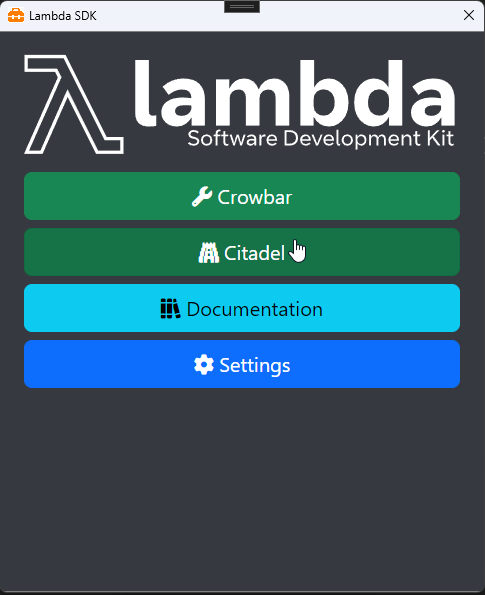
Create a new project and fill in all the required fields:
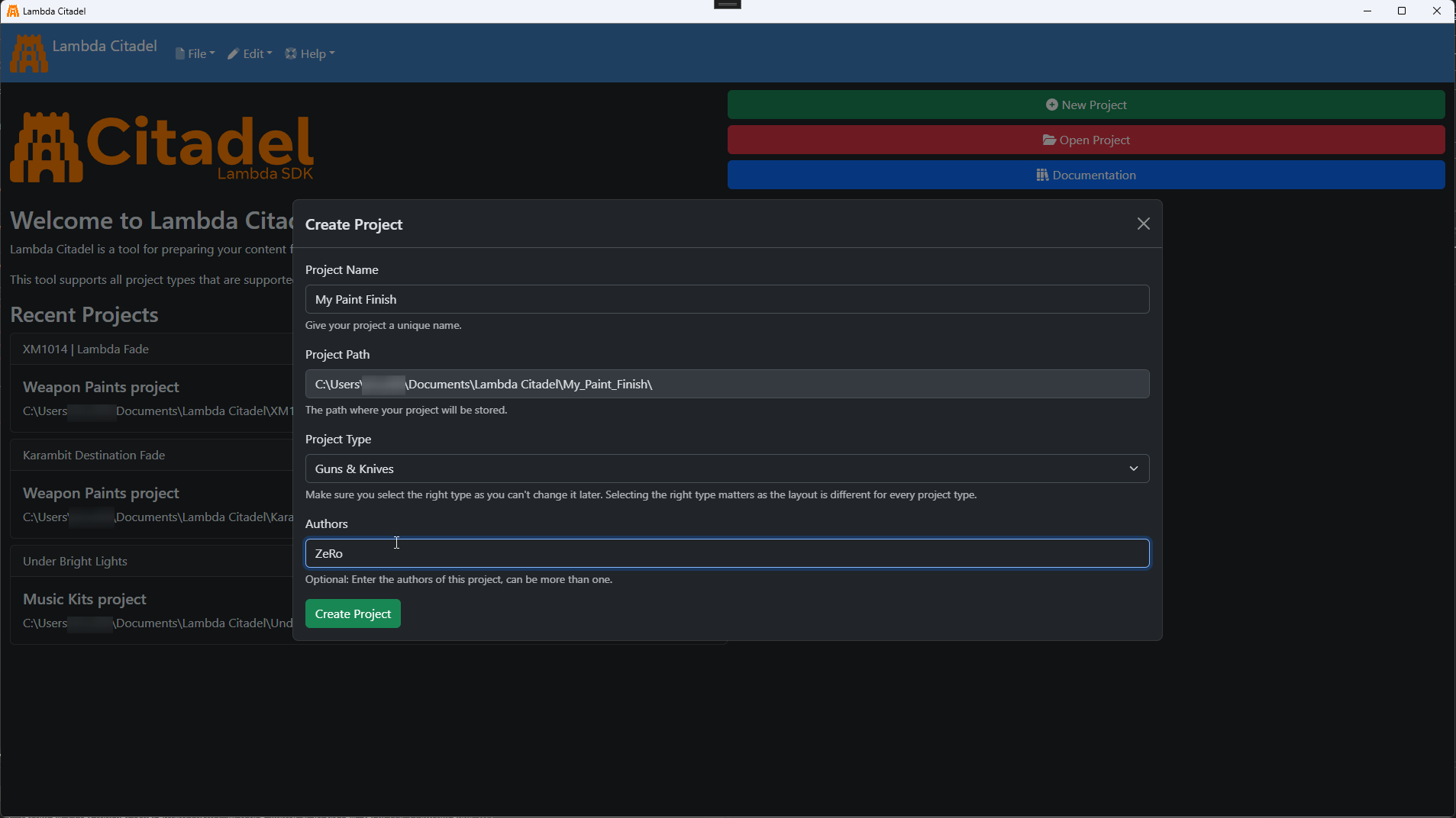
You can then start importing all the required files for your paint kit
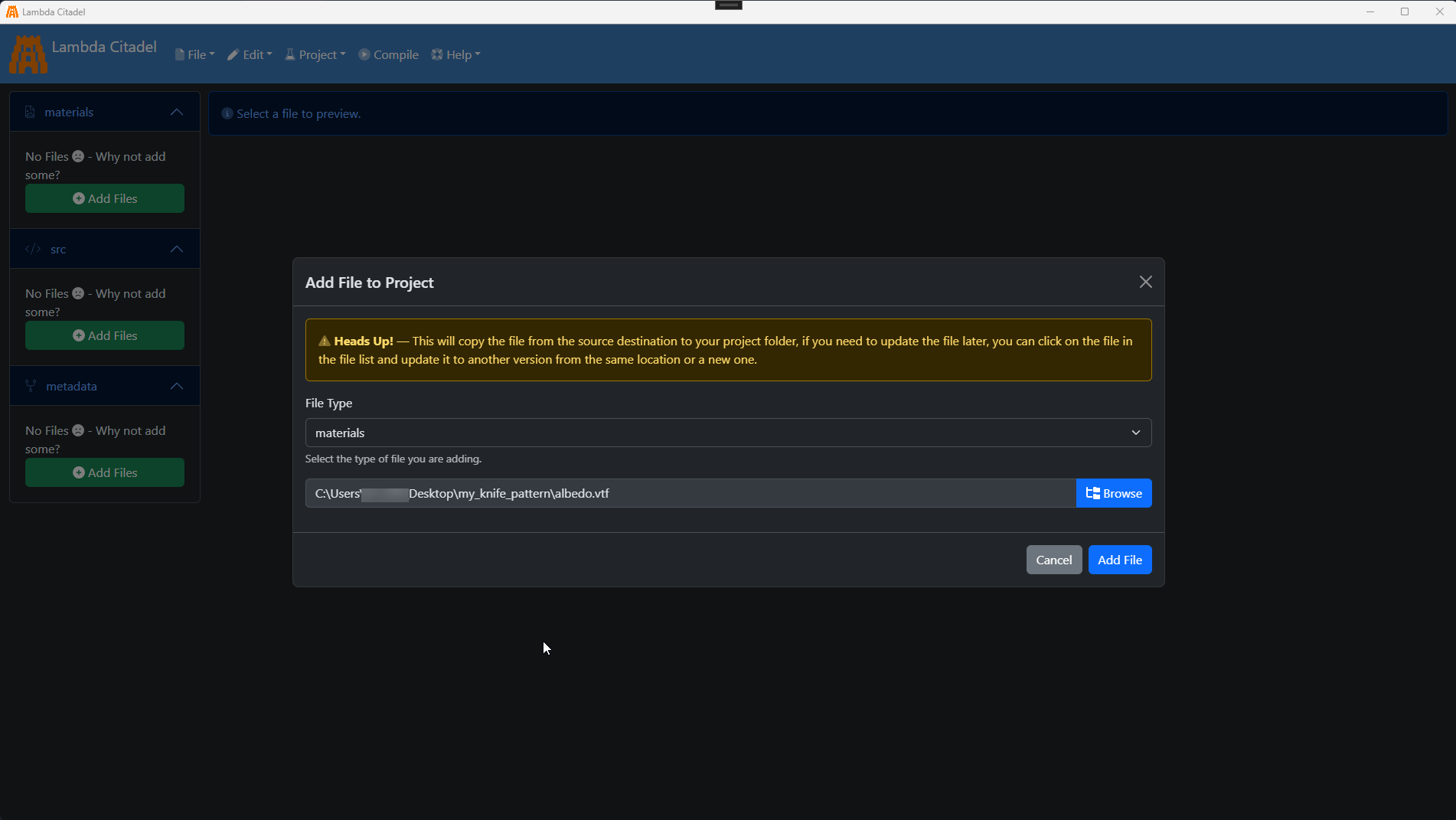
Once you've added all your required paint kit files, it will look something like this:
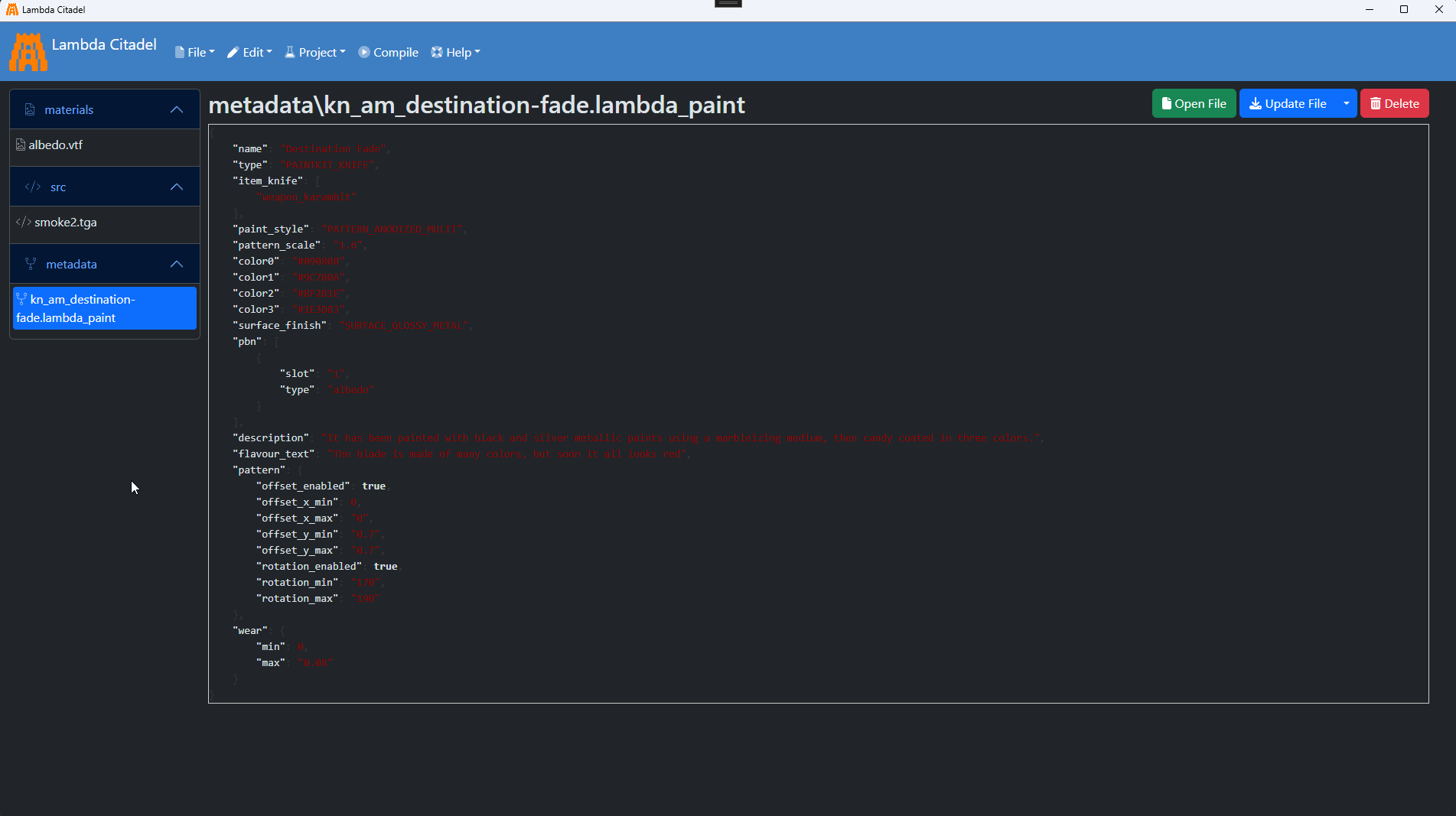
You can now click the "Compile" button at the top, and Citadel will do some checks to make sure you've got everything right, and if you have it will output a lambdaws file for upload on the Workshop.
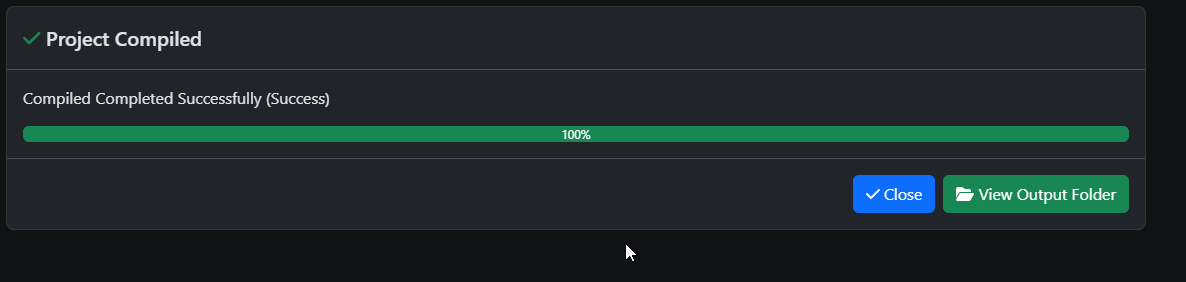
You can then click on "View Output Folder" to see the compiled file:
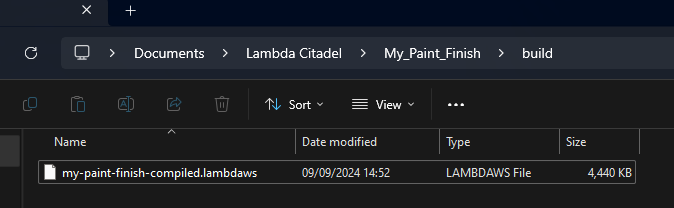
You can now use this file for upload on to the Workshop